Choose a Pattern
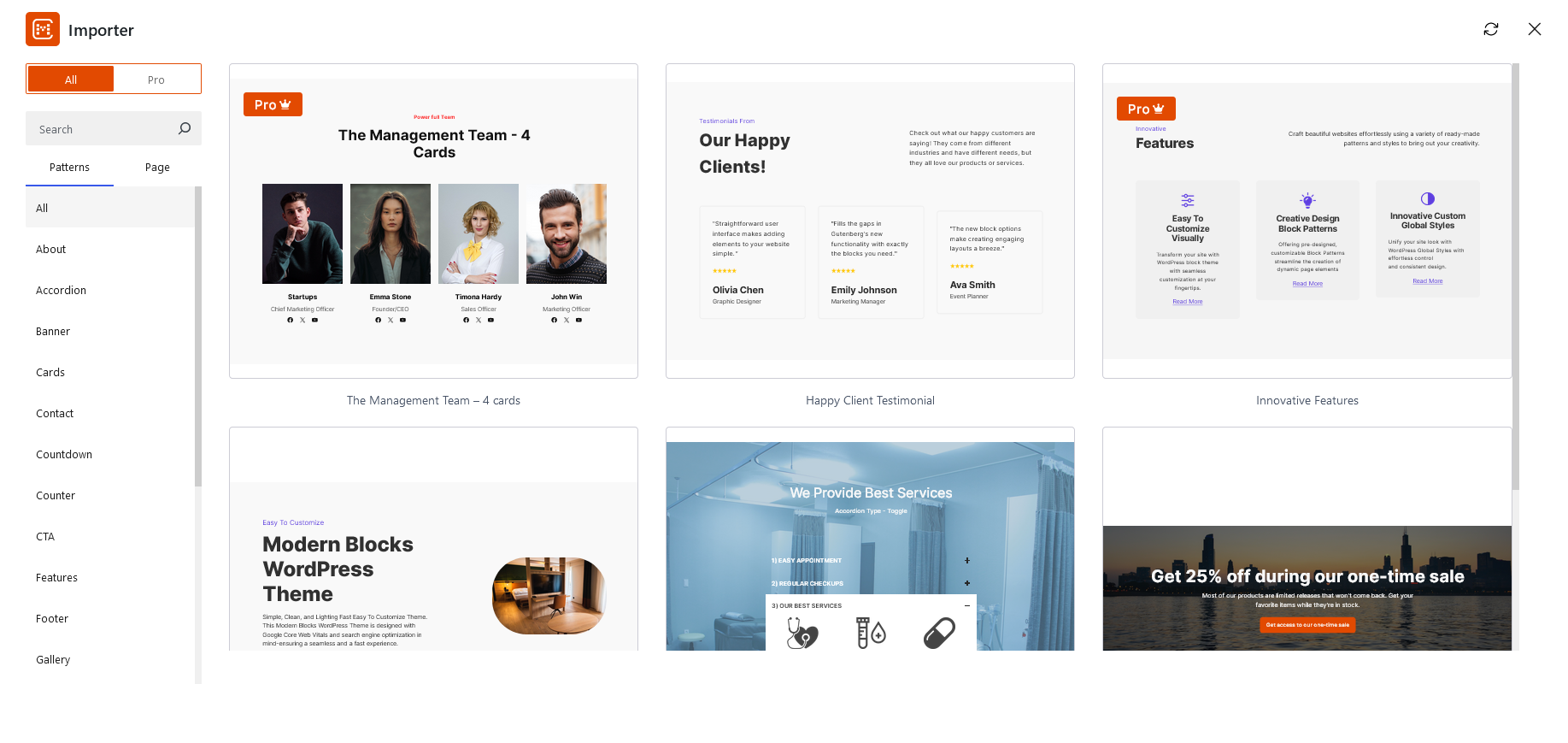
Here are the steps to add our built-in patterns to your website:
- Install and activate CM Blocks
- Open your desired page or post
- Click on the Design Library button at the top of the editor
- A popup of design library is displayed.

-
On the left side of the you will see a sidebar with filters like All/Pro, Search Bar, Patterns/Pages, and categories.
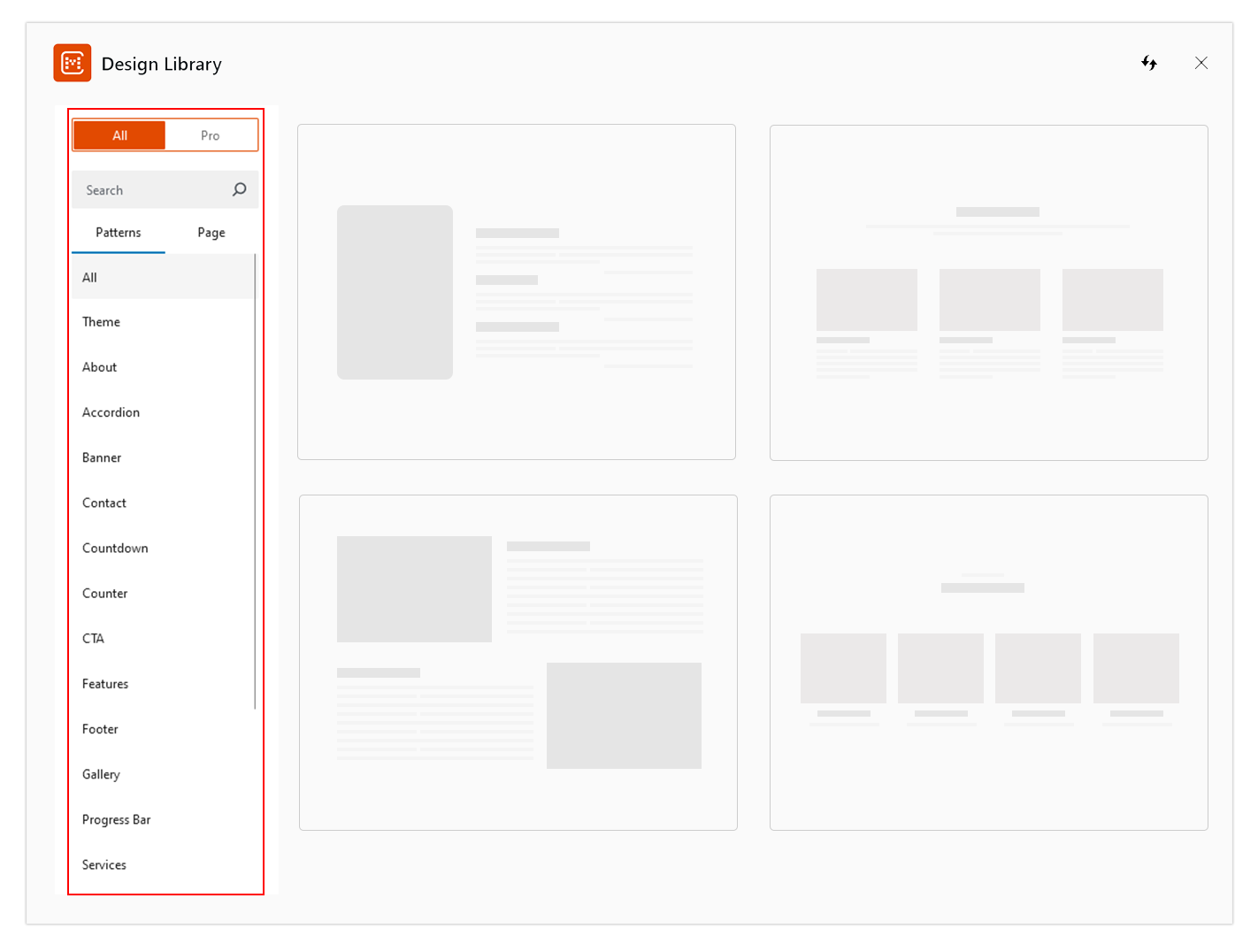
-
If you click Patterns, you will see patterns such as Banner, Services, Testimonials and so on. You can select a category to filter patterns from a particular group.
-
If you click on Page, you will see full-page patterns. You can select these pre-built patterns for the Home, Portfolio, Contact, and more.
-
Selecting All will display both free and pro patterns, while selecting pro will exclusively show pro patterns.
-
You also have the option to search for patterns using specific keywords using the search bar.
-
Simply click on the pattern, you want to insert into your page or post, and then you can add, remove, or edit the content as needed
- Lastly, click on Publish to save changes,